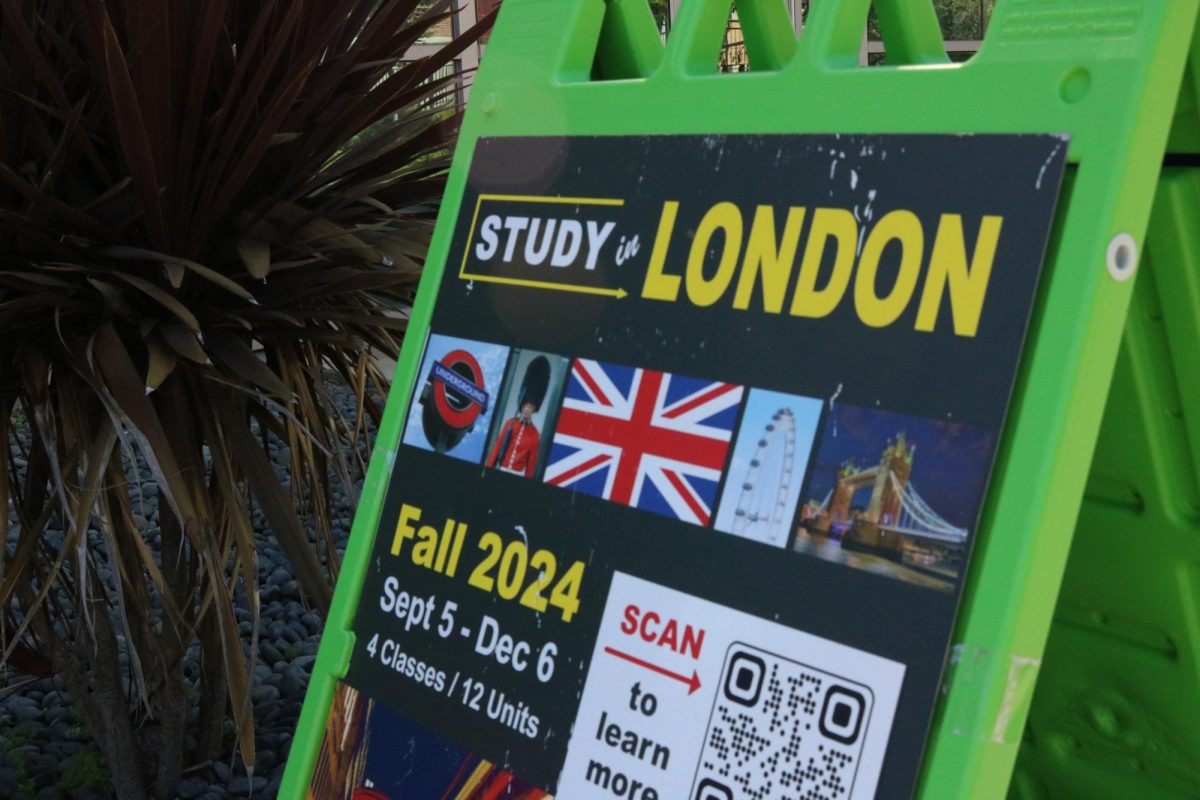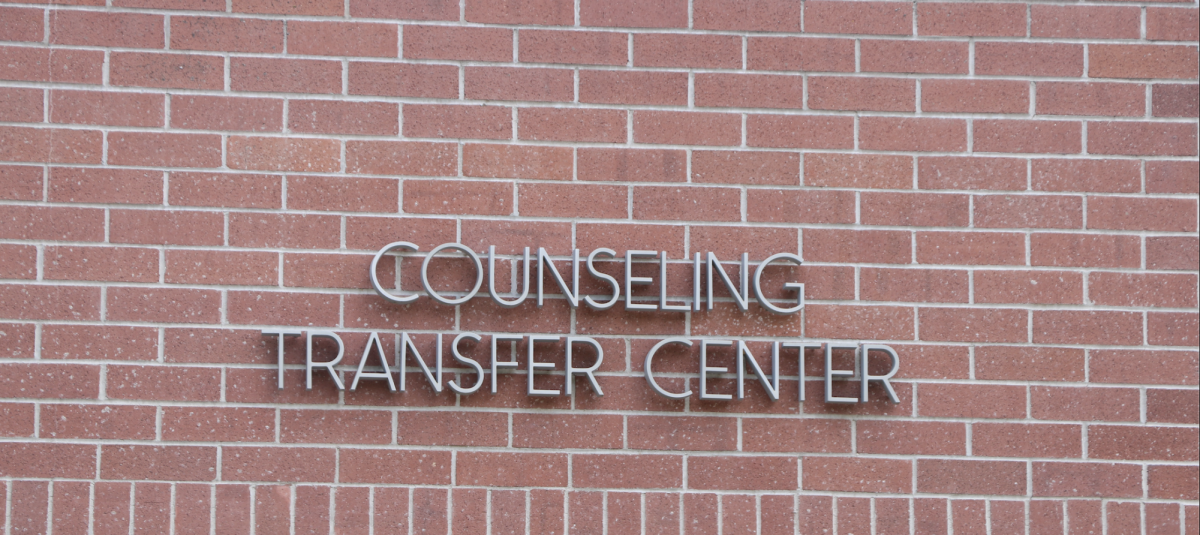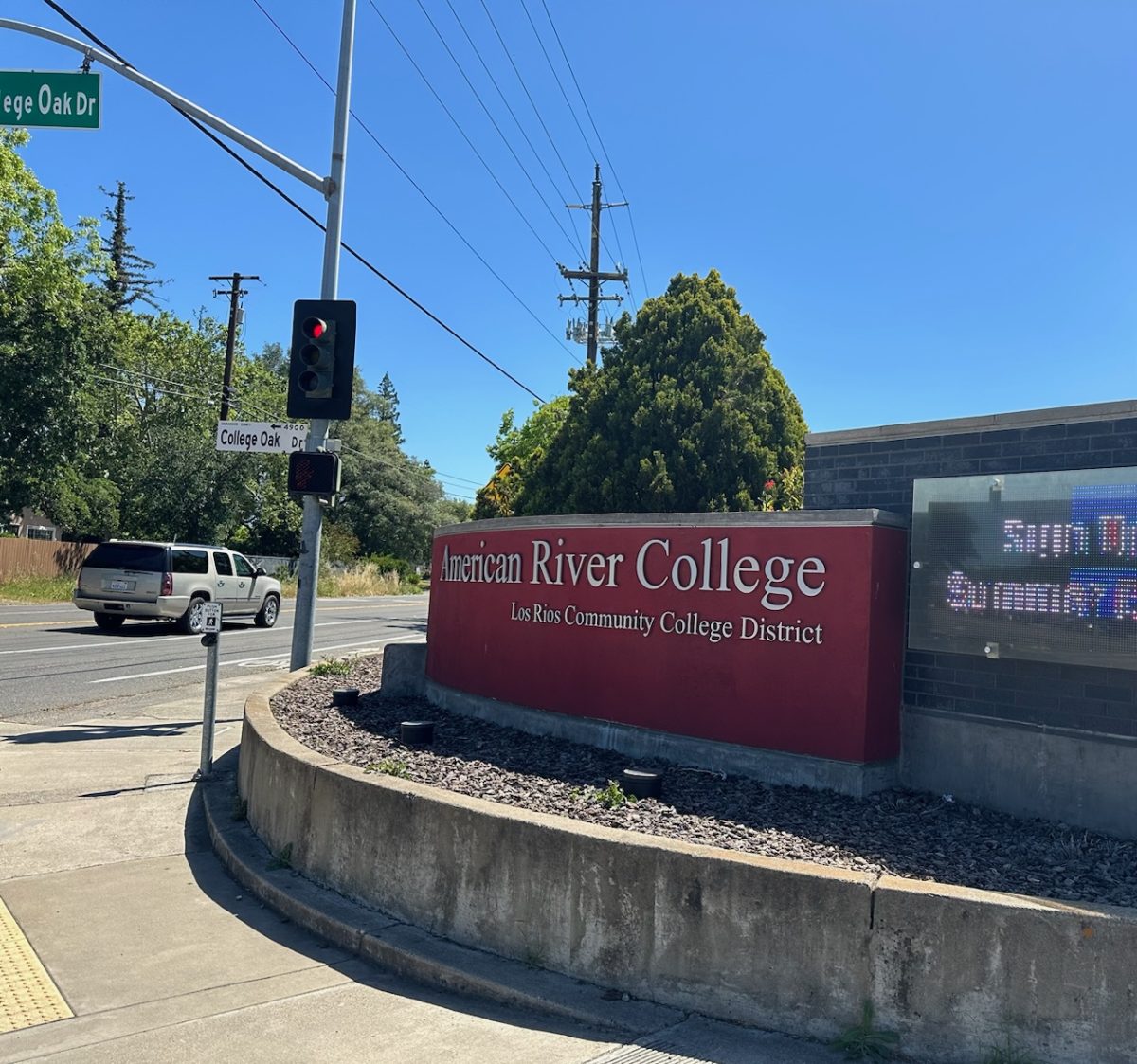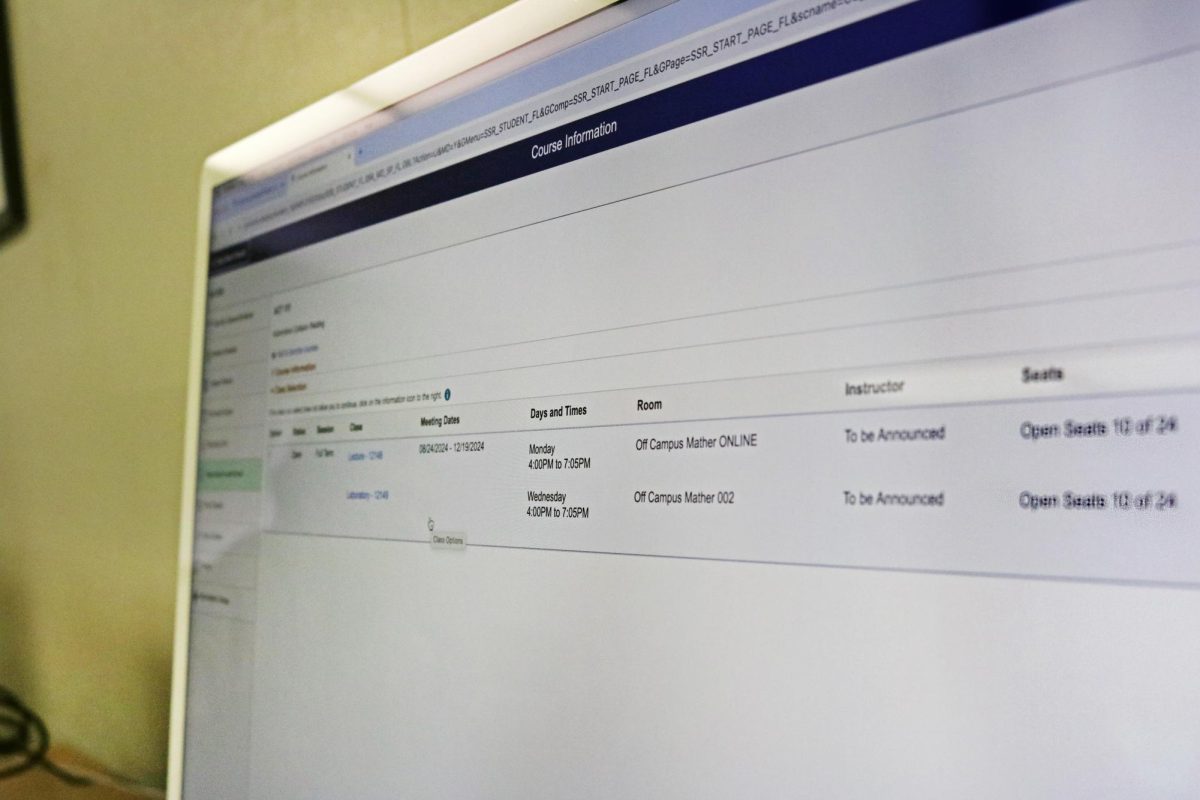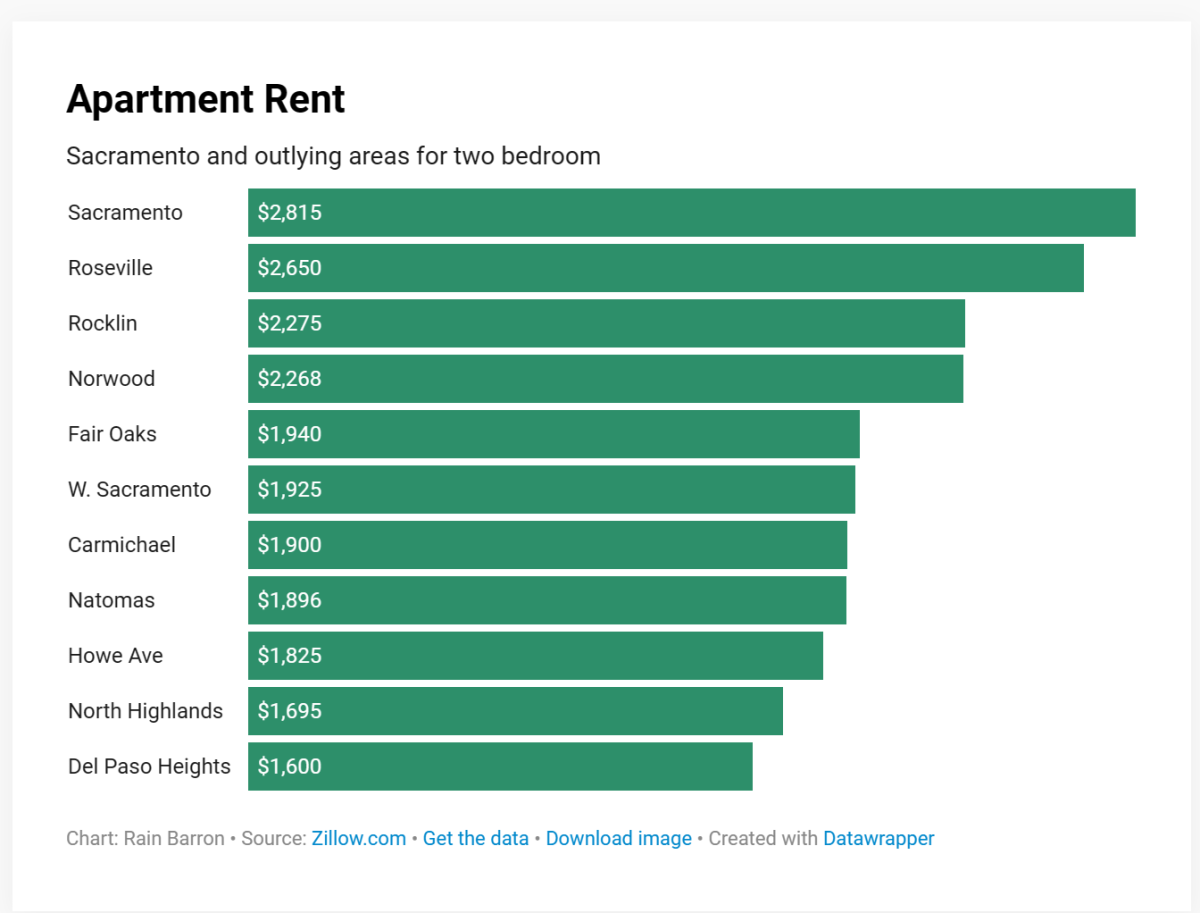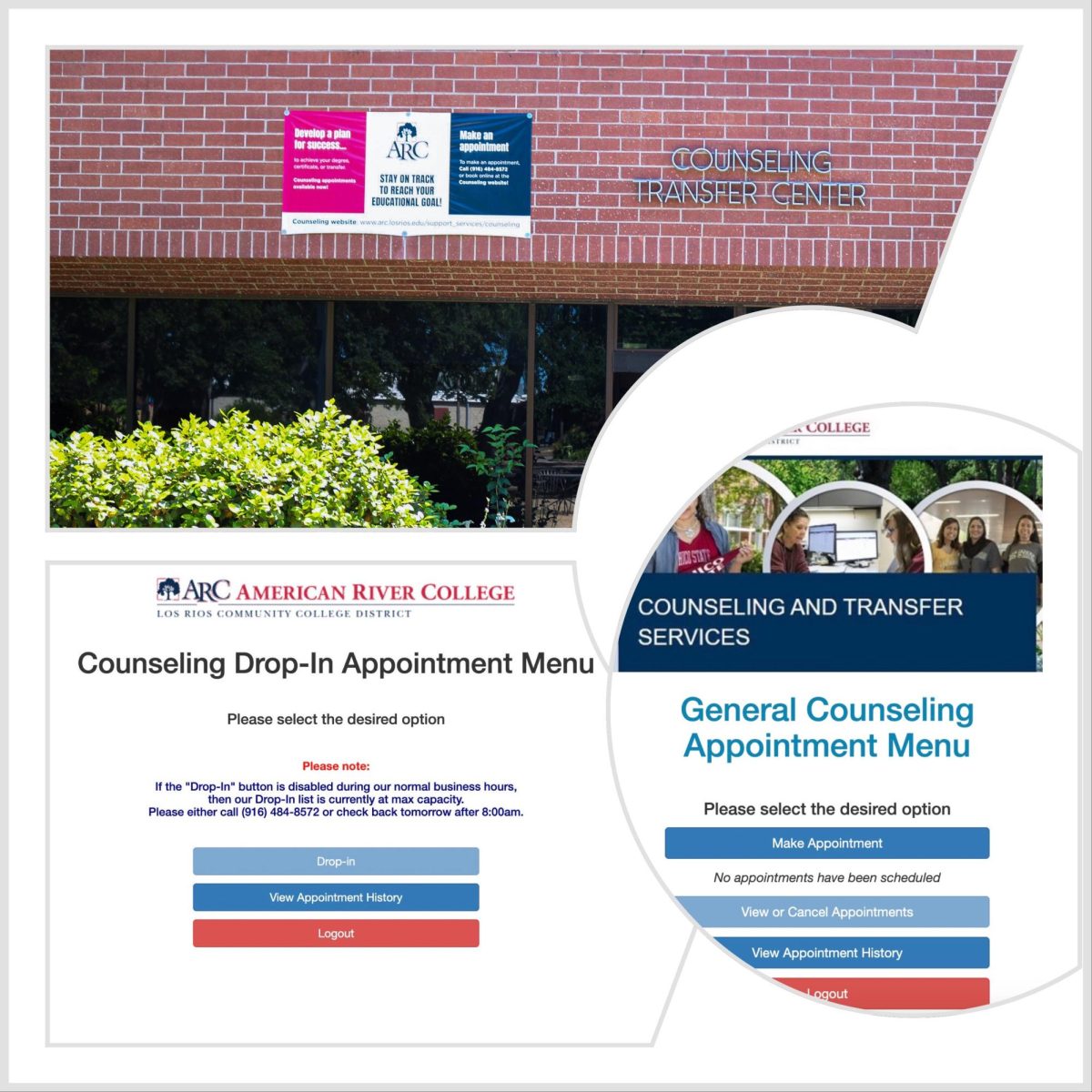Students at American River College spend a lot of time working on assignments and sometimes need to work from campus, which makes knowing how to connect to the Wi-Fi at ARC important—but not always easy to figure out.
There are different steps to connect to the Wi-Fi depending on what type of device you are using.
For Apple products, students can go to the Wi-Fi setting, select the LRCCD network and then enter their W-ID number and their password. After this, students can select to trust the network, and the device should connect.
For Android devices, the first two steps are the same, but after selecting LRCCD, certain things need to match. The EAP method should be PEAP, change ‘none’ to ‘MSCHAPV2’ and anonymous identity should be left blank.
After students enter their W-ID number and password, there should be a ‘connect,’ ‘done,’ or ‘go’ selection option. After this, the device should connect.
Students can also go to the library and ask for Wi-Fi instructions to get a handout with step-by-step instructions and troubleshooting tips.